“A cookbook is only as good as its poorest recipe”
Julia Child
Please use the comments at the end of this page to let us know what accessibility problem you need solved. It may become our next recipe!
Want access to even more recipes and personalized help?
Consider our Helpdesk Subscription Service: you’ll get access to more recipes, substitutions, cooking tips, and even more upbeat creative cooking metaphor references!
- Creating Accessible Interactive Maps for the Web
“A metaphor for good information design is a map.”
| Edward Tufte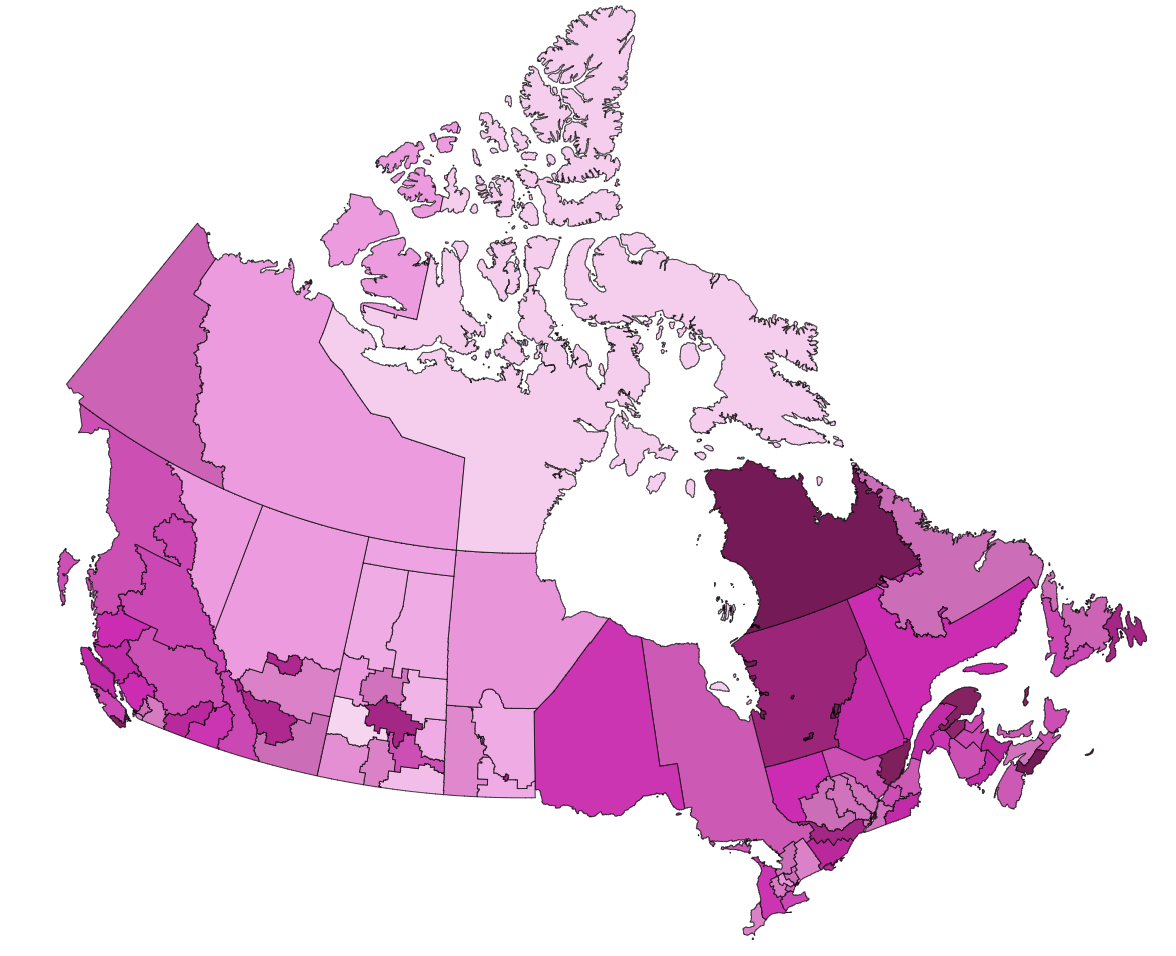
- Accessibility Resources for Plain Language Authors and Editors
What everyPlain languageauthorandeditor should know abouteAccessibilityBy David Berman (CPWA, ADS) and other contributors at David Berman Communications, September 23, 2023 (revised October 2024)
When ...
- Accessible online meetings
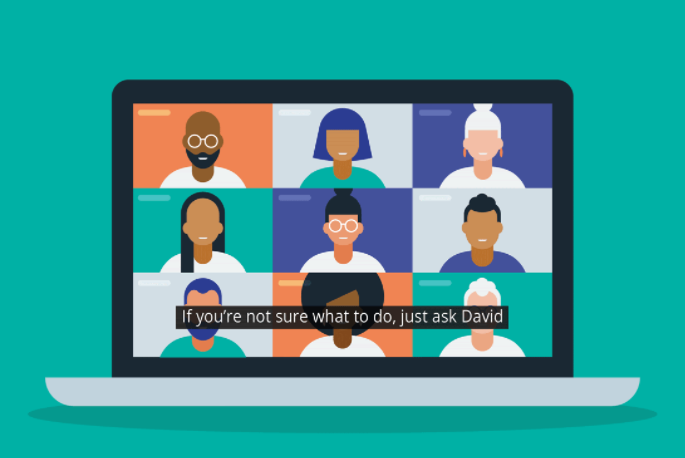
“If you’re not sure what to do, just ask.”
How To: Alternative Text for Decorative Images in any version of Microsoft Office
Update November 2020: We’re very pleased to report that the latest releases of Office 365 have substantially improved the Decorative checkbox, and that it now works effectively both with screen readers working with Office files, as well as PDF files exported from Word. There are still imperfections; however, we have test results from all major screen reader combinations demonstrating that, for the most part, one can now trust the Decorative checkbox to behave as expected. Therefore, although our recipe contains many nuances that are invaluable to users of earlier versions of Office, the best advice we now can offer is to upgrade to the latest version. Thank you, Microsoft, for listening carefully, and continuing to work with us and others in the community to strive to include everyone.
We’re constantly striving to create accessibility techniques that are so easy to do that everyone who creates documents can make them a habit. Today’s tip is about decorative images in Microsoft Office: whether Word or PowerPoint.
If you’re familiar with creating accessible documents and webpages, then you already know the importance of using alt attributes for images in HTML, including making the attribute blank (<alt=””>) for those images that are decorative, redundant, or irrelevant. Similarly in PDF files, we mark such images as an “artifact”.
However, one of the big challenges in creating accessible PDF files from Microsoft Office is the unfortunate lack of a way within Word and PowerPoint to indicate that an image is irrelevant. Hopefully Microsoft will soon realize how important this is, and give us an Artifact checkbox in the Alt Text tab. (Yes, Microsoft has added a Decorative checkbox in Office 365 and Office 2019, but it still, sadly doesn’t do what we need it to do!)
- Sarah Bloomfield’s Clear Covid Mask

The “Clear ...
- Accessible Gmail: the secret to adding alt text to your email messages
Do you use Gmail? We do. And, like everything else we create we want our Gmail messages to be accessible too.
Here at David Berman Communications, inclusive thinking is in our DNA. The presentations we give at conferences, as well as our training, auditing, and remediation for our clients, all require being up-to-date and informed ...
- How to publish an inaccessible version of a document
In an ideal world, every document you publish will be accessible, every step of the way. However, there may be situations where it will make perfect sense to publish a document in an inaccessible format. of those situations:
- Multiple styles within one paragraph in Word for Windows… accessibly!
We have many clients who express the desire to have more than one paragraph style within a paragraph in Microsoft Word. For example, someone wants to have a lead-in heading, where the heading is the first part of the paragraph and the rest of the paragraph is body text (i.e. not a heading).
Good news! We have a solution where you can mix styles within a paragraph in Microsoft Word for Windows (unfortunately for Mac users, this feature and our ribbon won’t work yet in Microsoft Word for MacOS).
- David’s best recipe for getting from your Word file to accessible PDF
Finally! Starting this past month, Office for Mac finally has all the same features as Office for Windows. Which makes this all the more timely:
Of all the recipes I’m asked to share, whether in one of our accessibility courses or while a client prepares PDF files for us to help make more accessible, I think the recipe I’m asked to share most often is how to get from Word to PDF. And it’s understandable: there are so many paths and options, it can be bewildering for someone trying to create PDF files that are accessible for people living with disabilities. Of all the accessible PDF recipes we’ve developed (InDesign, Office, LiveCycle Designer / AEM Forms Designer, GoogleDocs…) this one’s the most frequent request. So here it is…
- Accessibility Resources for Plain Language Authors and Editors